Viewing & publishing changes
Viewing & publishing changes
After making all these changes, you'll want to view them, and make sure they're saved and ready to be published before clicking Publish.
Viewing changes on the live site
While working in the Editor, the Editor panel covers most of your website. To collapse the Editor panel and view your website, click the View Site button at the top.
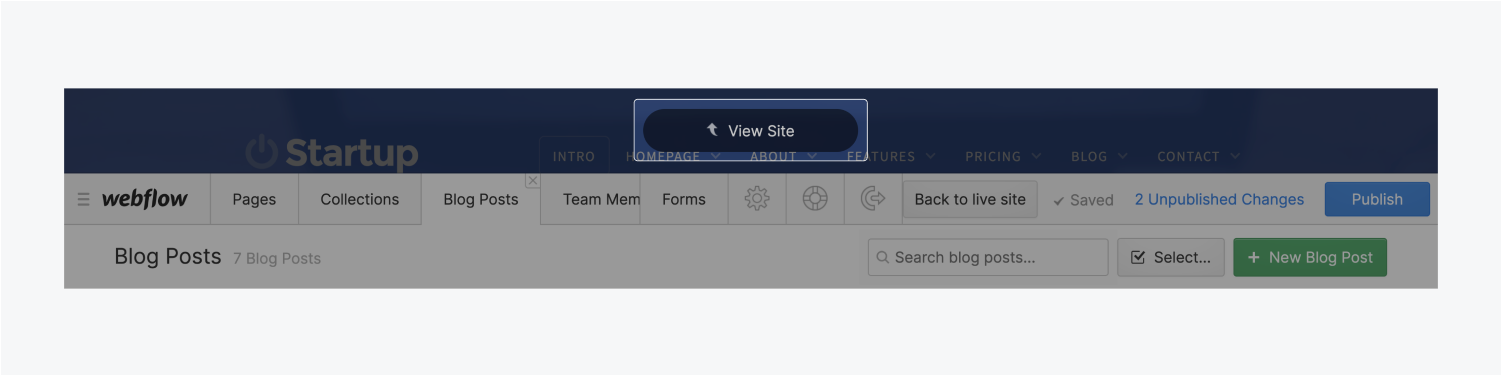
In this view, you can browse your website just like you usually would, and make or view changes to any page.
Publishing
The changes made in the Editor won’t be made on the live site until you either publish the edited item(s) individually or press the Publish button to publish all staged changes. You will need to confirm that you want to publish all changes before the site is actually published. The green Published button will confirm this.
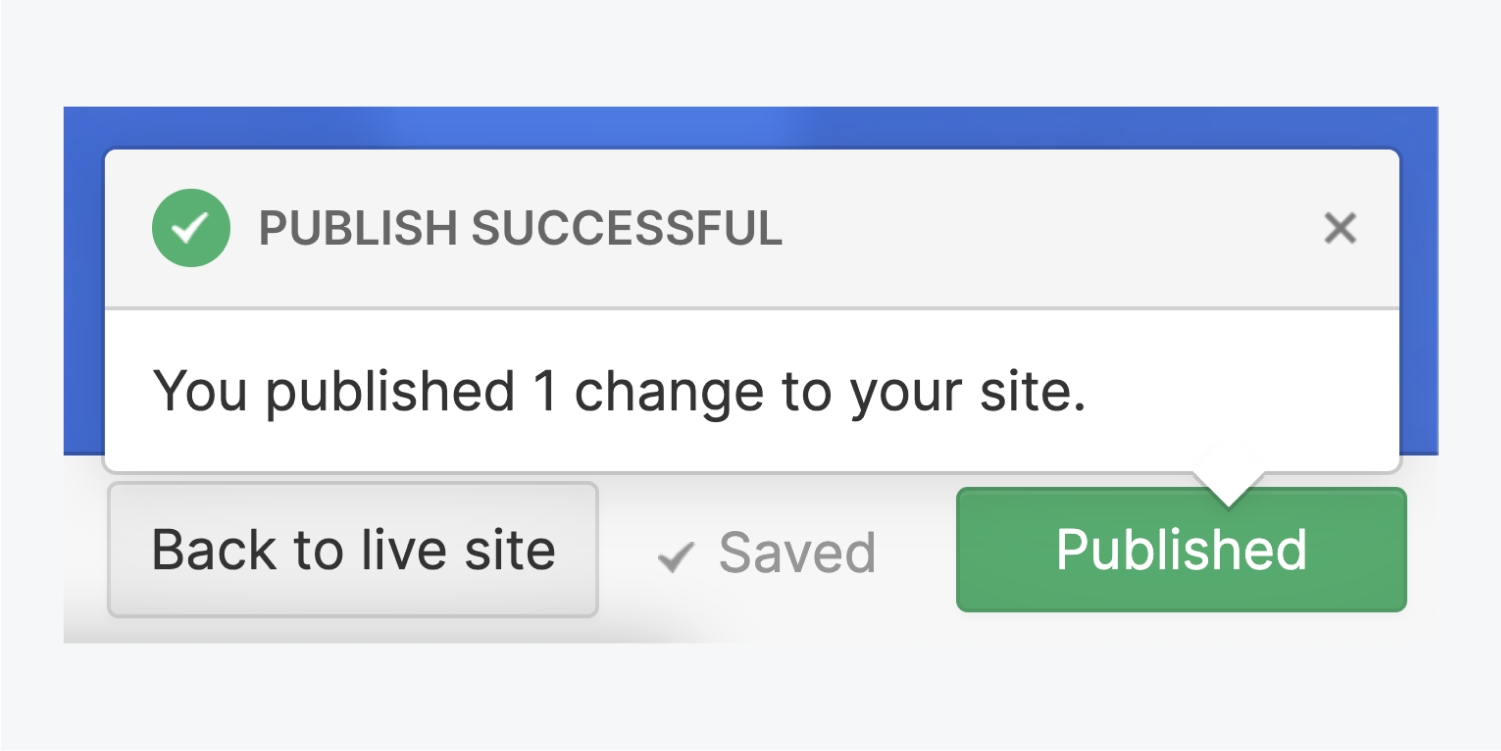
Important:
publish from the Designer or site settings
